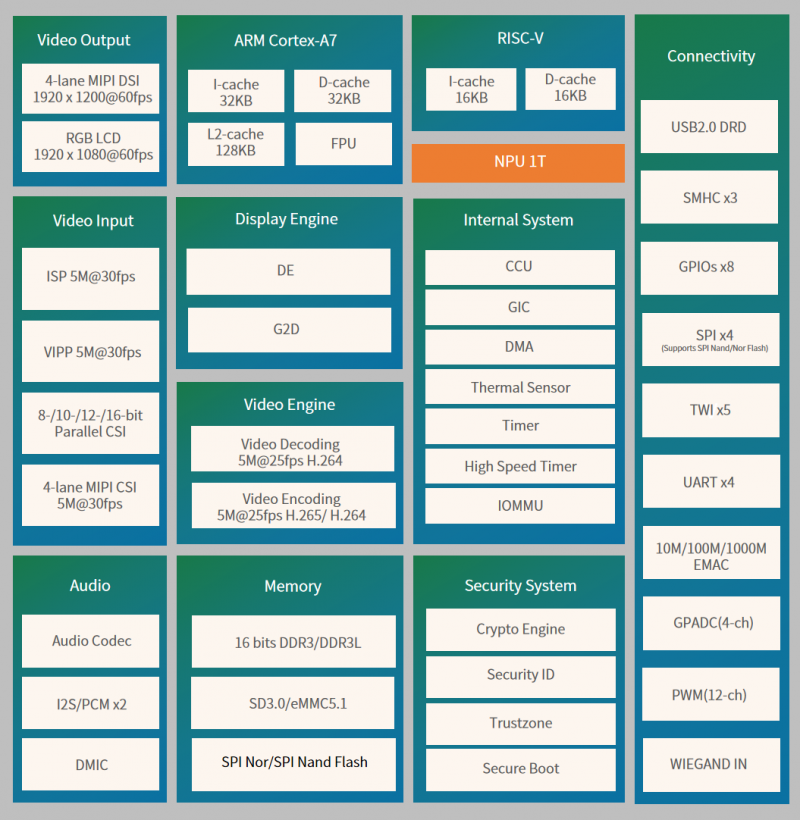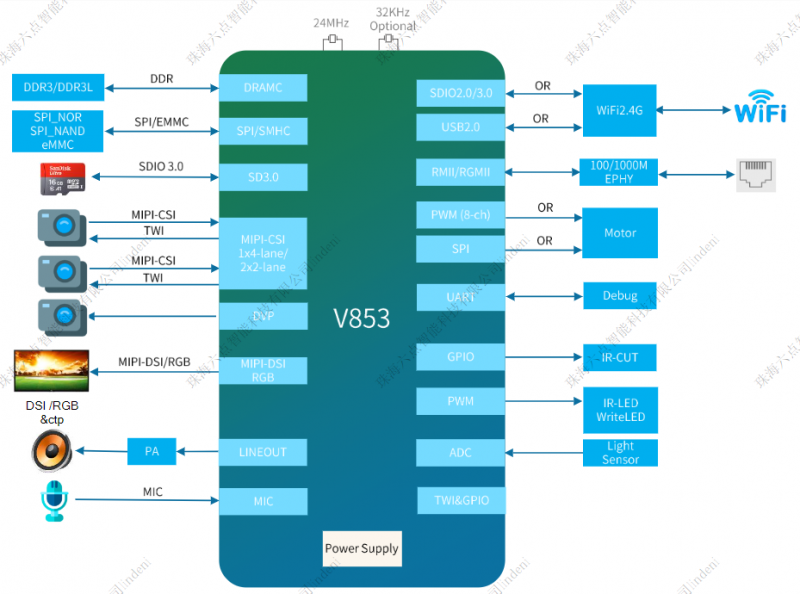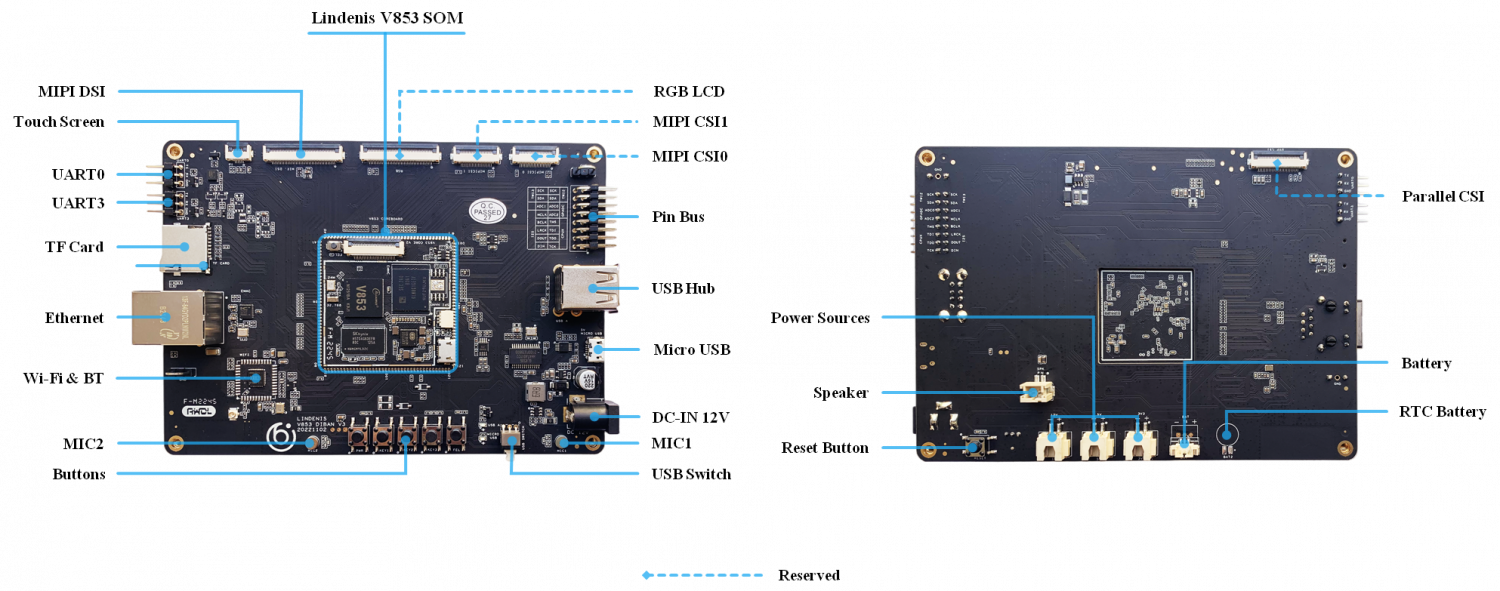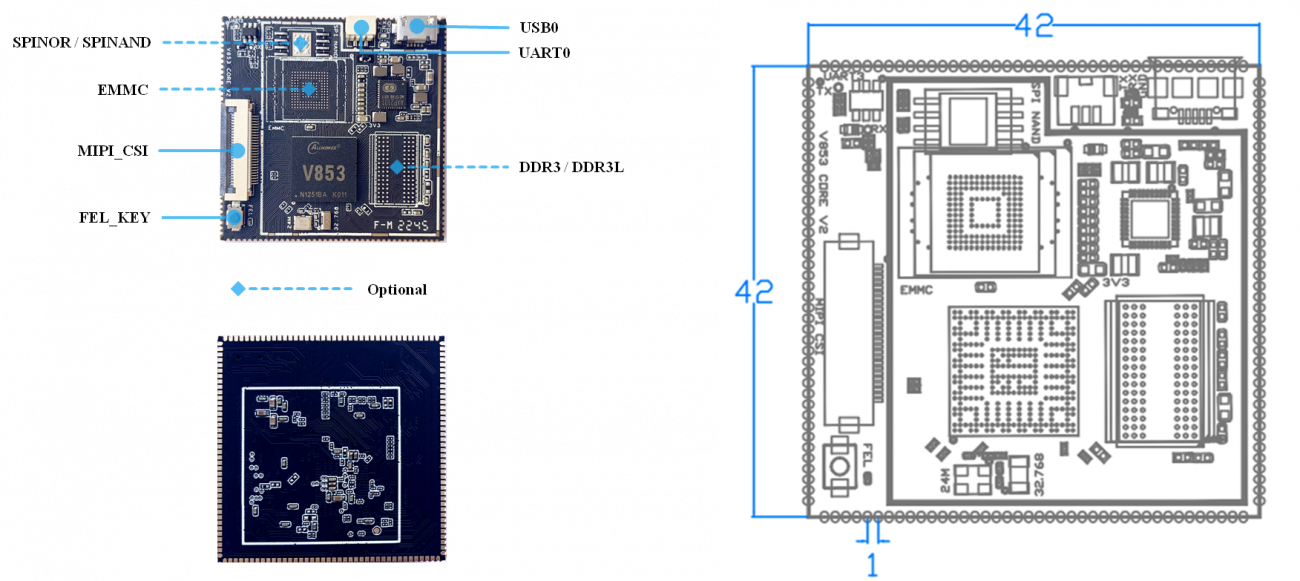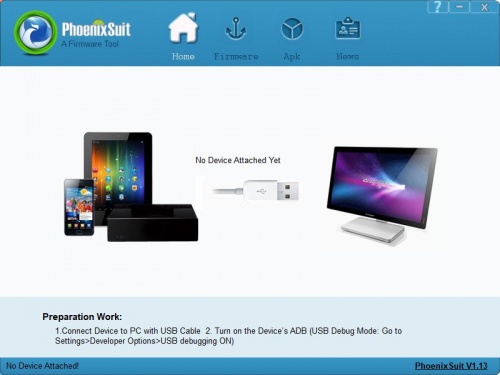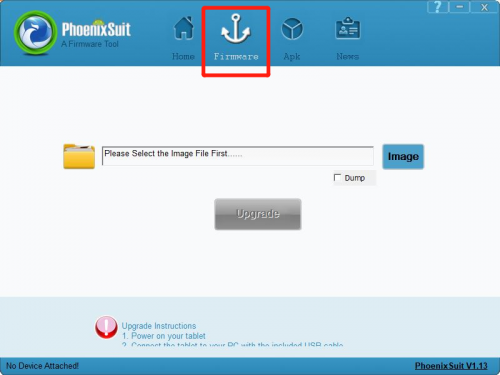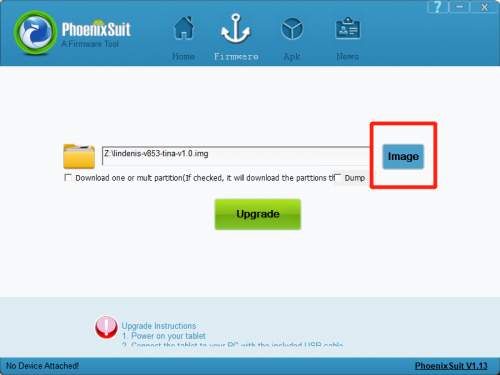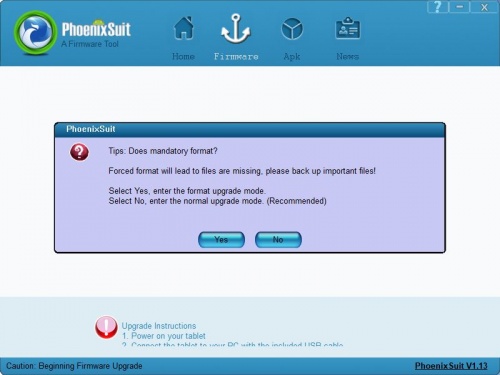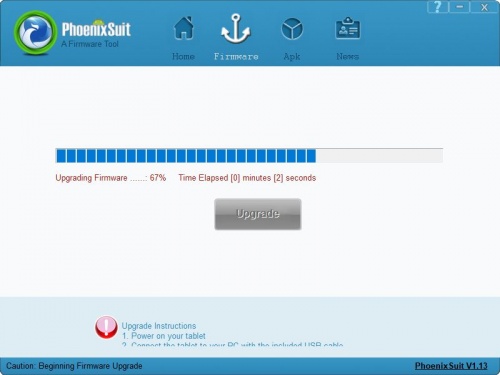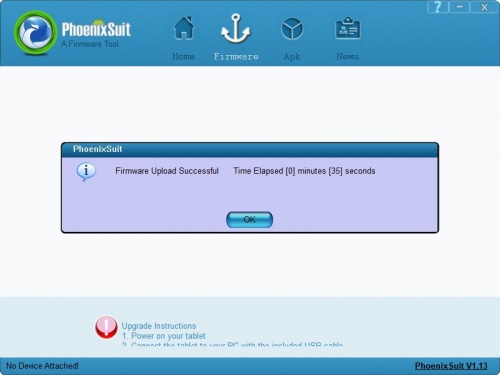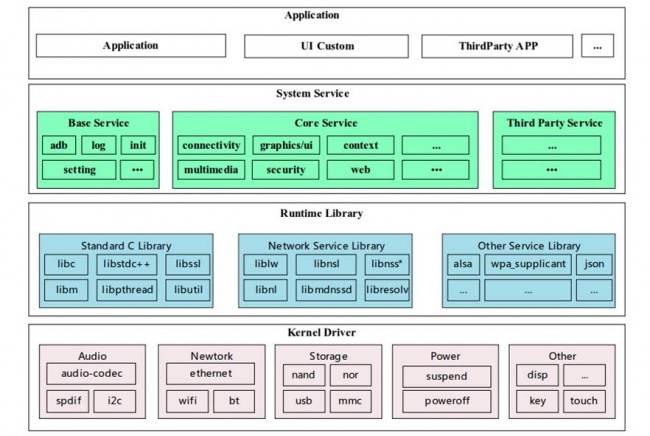Difference between revisions of "Lindenis V853"
(→V853 Key Features) |
(→Build image) |
||
| (77 intermediate revisions by the same user not shown) | |||
| Line 1: | Line 1: | ||
== V853 Key Features == | == V853 Key Features == | ||
| − | [[File:V853-IC-Framework.png| | + | [[File:V853-IC-Framework.png|800px|thumb|V853 Features Diagram]] |
| − | |||
=== CPU === | === CPU === | ||
*Cortex-A7@1.2 GHz CPU core, supporting 32 KB I-cache, 32 KB D-cache, and 128 KB L2 cache | *Cortex-A7@1.2 GHz CPU core, supporting 32 KB I-cache, 32 KB D-cache, and 128 KB L2 cache | ||
| Line 41: | Line 40: | ||
*Supports 2 video channels and 1 UI channel | *Supports 2 video channels and 1 UI channel | ||
*Supports G2D hardware accelerator including rotate, mixer, scaler functions | *Supports G2D hardware accelerator including rotate, mixer, scaler functions | ||
| + | |||
| + | [[File:V853-Application-Diagram.png|800px|thumb|V853 Application Diagram]] | ||
=== Display Output === | === Display Output === | ||
| Line 72: | Line 73: | ||
*LFBGA318, 12mm x 12mm body size, 05mm ball pitch | *LFBGA318, 12mm x 12mm body size, 05mm ball pitch | ||
| − | == | + | == Lindenis V853 AI EVB == |
| − | + | [[File:Lindenis-V853-AI-EVB-EN.png|1500px]] | |
| − | |||
| − | |||
| − | |||
| − | |||
| − | |||
| − | |||
| − | |||
| − | |||
| − | |||
| − | |||
| − | |||
| − | |||
| − | |||
| − | |||
| − | |||
| − | |||
| − | |||
| − | |||
| − | |||
| − | |||
| − | |||
| − | |||
| − | |||
| − | |||
| − | |||
| − | |||
| − | |||
| − | |||
| − | |||
| − | |||
| − | |||
| − | |||
| − | |||
| − | |||
| − | |||
| − | |||
| − | |||
| − | |||
| − | |||
| − | |||
| − | |||
| − | |||
| − | |||
| − | |||
| − | |||
| − | |||
| − | |||
| − | |||
| − | |||
| − | |||
| − | |||
| − | |||
| − | |||
| − | ==== | + | == Lindenis V853 AI SOM == |
| − | + | [[File:Lindenis-V853-AI-SOM-EN.png|1300px]] | |
| − | |||
| − | == | + | == Lindenis V853 AI DevKit == |
| − | + | [[File:Lindenis-V853-AI-EVB-Suit.png|1300px]] | |
| − | ==== | + | == Hardware Documents == |
| − | * | + | === Schematic === |
| − | * | + | * [http://files.lindeni.org/lindenis-v853/Documents/Schematic/Lindenis_V853_SOM_v2_0_SCHEMATIC.pdf Lindenis V853 SOM Schematic] |
| − | + | * [http://files.lindeni.org/lindenis-v853/Documents/Schematic/Lindenis_V853_EVB_v3_1_SCHEMATIC.pdf Lindenis V853 EVB Schematic] | |
| − | * | + | === PCB Place Map === |
| − | * | + | * [http://files.lindeni.org/lindenis-v853/Documents/Silk/Lindenis_V853_SOM_V2_0_PCB_Place_Map.pdf Lindenis V853 SOM PCB Place Map] |
| − | + | * [http://files.lindeni.org/lindenis-v853/Documents/Silk/Lindenis_V853_EVB_V3_1_PCB_Place_Map.pdf Lindenis V853 EVB PCB Place Map] | |
| − | + | === Dimensions === | |
| − | + | * [http://files.lindeni.org/lindenis-v853/Documents/Dimensions/Lindenis_V853_SOM_V2_0_DIMENSION.pdf Lindenis V853 SOM Dimensions] | |
| − | + | * [http://files.lindeni.org/lindenis-v853/Documents/Dimensions/Lindenis_V853_EVB_V3_1_DIMENSION.pdf Lindenis V853 EVB Dimensions] | |
| − | * | ||
| − | |||
| − | * | ||
| − | |||
| − | |||
| − | |||
| − | === | + | === Datasheet === |
| − | * | + | * If you want to get the Datasheet of V853, please send an e-mail to <b>services@lindeni.com</b> .<br> |
| − | |||
| − | |||
| − | |||
| − | |||
| − | |||
| − | |||
| − | |||
| − | |||
| − | |||
| − | |||
| − | |||
| − | |||
| − | |||
| − | |||
| − | |||
| − | |||
| − | |||
| − | |||
| − | |||
| − | |||
| − | |||
| − | |||
== SDK == | == SDK == | ||
| Line 182: | Line 101: | ||
==== Features ==== | ==== Features ==== | ||
| − | *Linux kernel 4.9 (official version) | + | * Linux kernel 4.9 (official version) |
| − | * U-Boot | + | * U-Boot-2018 |
* ARM GCC based cross toolchain | * ARM GCC based cross toolchain | ||
* Integrated build system | * Integrated build system | ||
| − | |||
==== Layout ==== | ==== Layout ==== | ||
<pre> | <pre> | ||
├── build | ├── build | ||
├── config | ├── config | ||
| − | ├── Config.in | + | ├── Config.in -> config/top_config.in |
| + | ├── device | ||
├── dl | ├── dl | ||
| + | ├── docs | ||
| + | ├── external | ||
├── lichee | ├── lichee | ||
| − | + | ├── Makefile -> build/top_main.mk | |
| − | ├── Makefile | ||
├── package | ├── package | ||
├── prebuilt | ├── prebuilt | ||
| − | ├── rules.mk | + | ├── rules.mk -> build/rules.mk |
├── scripts | ├── scripts | ||
| − | |||
├── target | ├── target | ||
├── toolchain | ├── toolchain | ||
| Line 209: | Line 128: | ||
=== Download and Build === | === Download and Build === | ||
==== Prebuilt Image ==== | ==== Prebuilt Image ==== | ||
| − | + | [http://files.lindeni.org/lindenis-v853/Images Download from FTP]<br> | |
| − | [https://pan.baidu.com/s/ | + | [https://pan.baidu.com/s/1NLhlMsYKSXy3phn8OfulUg?pwd=v853 Download from Baidu Netdisk] |
==== System requirements ==== | ==== System requirements ==== | ||
| Line 222: | Line 141: | ||
==== Lazy Start ==== | ==== Lazy Start ==== | ||
| − | |||
| − | |||
| − | |||
| − | |||
| − | |||
==== Linux host setup ==== | ==== Linux host setup ==== | ||
| Line 254: | Line 168: | ||
Ctrl-X to leave, save your changes, and you're done! | Ctrl-X to leave, save your changes, and you're done! | ||
| − | ==== Downloading ==== | + | ==== SDK Source Code Downloading ==== |
| − | + | [http://wiki.lindeni.org/index.php/Lindenis_V853_Github Download from Github]<br> | |
| − | + | [https://pan.baidu.com/s/1NcdHO3-on2BU04uXFXoTkQ?pwd=v853 Download from Baidu Netdisk] | |
| − | <br> | ||
| − | |||
| − | |||
| − | |||
| − | |||
| − | |||
| − | |||
| − | |||
| − | |||
| − | |||
| − | |||
| − | |||
| − | |||
| − | |||
| − | |||
| − | |||
| − | |||
| − | |||
| − | |||
| − | |||
| − | |||
| − | |||
| − | |||
| − | |||
| − | |||
| − | |||
| − | |||
| − | |||
| − | |||
==== Building ==== | ==== Building ==== | ||
===== Setup env ===== | ===== Setup env ===== | ||
| − | *For Lindenis | + | *For Lindenis-V853 AI EVB DevKit: |
<pre> | <pre> | ||
$ source build/envsetup.sh | $ source build/envsetup.sh | ||
| Line 303: | Line 188: | ||
Lunch menu... pick a combo: | Lunch menu... pick a combo: | ||
| − | 1. | + | 1. v853_lindenis-tina |
| − | |||
| − | Which would you like? [Default | + | Which would you like? [Default v853_lindenis]:1 |
</pre> | </pre> | ||
| Line 325: | Line 209: | ||
===== Build image ===== | ===== Build image ===== | ||
<pre> | <pre> | ||
| + | $ add-prebuilts-to-rootfs --ext4 | ||
$ pack | $ pack | ||
</pre> | </pre> | ||
==== Installation ==== | ==== Installation ==== | ||
| − | |||
'''[http://files.lindeni.org/lindenis-v536/Tools/PhoenixSuit_V1.1.0.7z PhoenixSuit]''' | '''[http://files.lindeni.org/lindenis-v536/Tools/PhoenixSuit_V1.1.0.7z PhoenixSuit]''' | ||
* Download the PhoenixSuit_V1.1.0.7z ('''[http://files.lindeni.org/lindenis-v536/Tools/PhoenixSuit_V1.1.0.7z Click here]''')and extract to a local folder (note: Windows only) and run one of the installers. | * Download the PhoenixSuit_V1.1.0.7z ('''[http://files.lindeni.org/lindenis-v536/Tools/PhoenixSuit_V1.1.0.7z Click here]''')and extract to a local folder (note: Windows only) and run one of the installers. | ||
* Open the PhoenixSuit.exe. | * Open the PhoenixSuit.exe. | ||
[[File:PSM.JPG|500px]] | [[File:PSM.JPG|500px]] | ||
| + | <br><br> | ||
* Click the "firmware" button. | * Click the "firmware" button. | ||
[[File:Firmware.png|500px]] | [[File:Firmware.png|500px]] | ||
| + | <br><br> | ||
* Click the "image" button to select the image file. | * Click the "image" button to select the image file. | ||
| − | [[File: | + | [[File:V853-image.png|500px]] |
| − | * | + | <br><br> |
| − | + | * You can trigger the image downloading follow these step: | |
| − | * | + | ** 1) Connect the EVB to your PC via a USB cable, and you will see the green light. If you get a blue one, click the USB Select button to switch it. |
| − | + | ** 2) Keep long press the "FEL" key, then press the "RESET" key to reset the board. Please just '''keep pressing''' the "FEL" key. | |
| − | + | [[File:V853 FEL mark.jpg|700px]] | |
| − | + | <br><br> | |
| − | [[File: | + | * Release the "FEL" key when you see below PC pop-up. |
| − | * | ||
[[File:BurnModel.JPG|500px]] | [[File:BurnModel.JPG|500px]] | ||
| + | <br><br> | ||
* If you want to keep the user data, please click "No". Click "Yes" will clean all datas in eMMC.Then will begin to download the image into eMMC. | * If you want to keep the user data, please click "No". Click "Yes" will clean all datas in eMMC.Then will begin to download the image into eMMC. | ||
* If you can not start to download, just plug-out the USB cable and try again. | * If you can not start to download, just plug-out the USB cable and try again. | ||
[[File:download.JPG|500px]] | [[File:download.JPG|500px]] | ||
| + | <br><br> | ||
* Wait until it finish downloading. | * Wait until it finish downloading. | ||
[[File:Ok.JPG|500px]] | [[File:Ok.JPG|500px]] | ||
| − | == OS == | + | == Tina Linux OS == |
| − | |||
| − | |||
| − | |||
| − | |||
| − | |||
| − | |||
| − | |||
| − | |||
| − | ==== | + | ==== Overview ==== |
| − | + | Tina Linux is an embedded OS developed by Allwinner based on openwrt-14.07 SDK. The OS architecture of Tina Linux is shown in the following diagram, from bottom to top, which are Kernel & Driver, Libraries, System Services and Applications.[[File:V853 Tina Arch.jpg|650px|thumb|Tina Linux Architecture]] | |
| − | |||
| − | |||
| − | |||
| − | ===== | + | ===== Applications ===== |
| − | + | Applications layer is mainly to implement specific product functions and interaction logic. Developers can flexibly develop their own applications to achieve the various needs of customers. | |
| − | |||
| − | |||
| − | |||
| − | |||
| − | ===== | + | ===== System Services ===== |
| − | + | System Services layer provides system infrastructure services, including system boot management, configuration management, storage and memory management, multimedia middleware, etc. | |
| − | === | + | ===== Libraries ===== |
| − | |||
| − | |||
| − | |||
| − | + | Libraries layer contains support for various system base libraries and third-party open source libraries, which allows system developers and application developers to develop new system services and applications based on the APIs provided by this layer. | |
| − | ===== | + | ===== Kernel & Driver ===== |
| − | |||
| − | |||
| − | + | Kernel & Driver layer is the standard implementation of the Linux Kernel. And the Tina SDK for V853 is based on Linux-4.9 kernel. | |
| − | + | <br><br><br><br><br><br><br> | |
| − | |||
| − | |||
| − | |||
| − | |||
| − | |||
| − | |||
| − | |||
| − | |||
| − | |||
| − | |||
| − | |||
| − | |||
| − | |||
| − | |||
| − | |||
| − | |||
| − | |||
| − | |||
| − | |||
| − | |||
| − | |||
| − | |||
| − | |||
| − | |||
| − | |||
| − | |||
| − | |||
| − | |||
| − | |||
| − | |||
| − | |||
| − | |||
| − | |||
| − | |||
| − | |||
| − | |||
| − | |||
| − | |||
| − | |||
| − | |||
| − | |||
| − | |||
| − | |||
| − | |||
| − | |||
| − | |||
| − | |||
| − | |||
| − | |||
| − | |||
| − | |||
| − | |||
| − | |||
| − | |||
| − | |||
| − | |||
| − | |||
| − | |||
| − | |||
| − | |||
| − | |||
| − | |||
| − | |||
| − | |||
| − | |||
| − | |||
| − | |||
| − | |||
| − | |||
| − | |||
| − | |||
| − | |||
| − | |||
| − | |||
| − | |||
| − | |||
| − | |||
| − | |||
| − | |||
| − | |||
| − | |||
| − | |||
| − | |||
| − | |||
| − | |||
| − | |||
| − | |||
| − | |||
| − | |||
| − | |||
| − | |||
| − | |||
| − | |||
| − | |||
| − | |||
| − | |||
| − | |||
| − | |||
| − | |||
| − | |||
| − | |||
| − | |||
| − | |||
| − | |||
| − | |||
| − | |||
| − | |||
| − | |||
| − | |||
| − | |||
| − | |||
| − | |||
| − | |||
| − | |||
| − | |||
| − | |||
| − | |||
| − | |||
| − | |||
| − | |||
| − | |||
| − | |||
| − | |||
| − | |||
| − | |||
| − | |||
| − | |||
| − | |||
| − | |||
| − | |||
| − | |||
| − | |||
| − | |||
| − | |||
| − | |||
| − | |||
| − | |||
| − | |||
| − | |||
| − | |||
| − | |||
| − | |||
| − | |||
| − | |||
| − | |||
| − | |||
| − | |||
| − | |||
| − | |||
| − | |||
| − | |||
| − | |||
| − | |||
| − | |||
| − | |||
| − | |||
| − | |||
| − | |||
| − | |||
| − | |||
| − | |||
| − | |||
| − | |||
| − | |||
| − | |||
| − | |||
| − | |||
| − | |||
| − | |||
| − | |||
| − | |||
| − | |||
| − | |||
| − | |||
| − | |||
| − | |||
| − | |||
| − | |||
| − | |||
| − | |||
| − | |||
| − | |||
| − | |||
| − | |||
| − | |||
| − | |||
| − | |||
| − | |||
| − | |||
| − | |||
| − | |||
| − | |||
| − | |||
| − | |||
| − | |||
| − | |||
| − | |||
| − | |||
| − | |||
| − | |||
| − | |||
| − | |||
| − | |||
| − | |||
| − | |||
| − | |||
| − | |||
| − | |||
| − | |||
| − | |||
| − | |||
| − | |||
| − | |||
| − | |||
| − | |||
| − | |||
| − | |||
| − | |||
| − | |||
| − | |||
| − | |||
| − | |||
| − | |||
| − | |||
| − | |||
| − | |||
| − | |||
| − | |||
| − | |||
| − | |||
| − | |||
| − | |||
| − | |||
| − | |||
| − | |||
| − | |||
| − | |||
| − | |||
| − | |||
| − | |||
| − | |||
| − | |||
| − | |||
| − | |||
| − | |||
| − | |||
| − | |||
| − | |||
| − | |||
| − | |||
| − | |||
| − | |||
| − | |||
| − | |||
| − | |||
| − | |||
| − | |||
| − | |||
| − | |||
| − | |||
| − | |||
| − | |||
| − | |||
| − | |||
| − | |||
| − | |||
| − | |||
| − | |||
| − | |||
| − | |||
| − | |||
| − | |||
| − | |||
| − | |||
| − | |||
| − | |||
| − | |||
| − | |||
| − | |||
| − | |||
| − | |||
| − | |||
| − | |||
| − | |||
| − | |||
| − | |||
| − | |||
| − | |||
| − | |||
| − | |||
| − | |||
| − | |||
| − | |||
| − | |||
| − | |||
| − | |||
| − | |||
| − | |||
| − | |||
| − | |||
| − | |||
| − | |||
| − | |||
| − | |||
| − | |||
| − | |||
| − | |||
| − | |||
| − | |||
| − | |||
| − | |||
| − | |||
| − | |||
| − | |||
| − | |||
| − | |||
| − | |||
| − | |||
| − | |||
| − | |||
| − | |||
| − | |||
| − | |||
| − | |||
| − | |||
| − | |||
| − | |||
| − | |||
| − | |||
| − | |||
| − | |||
| − | |||
| − | |||
| − | |||
| − | |||
| − | |||
| − | |||
| − | |||
| − | |||
| − | |||
| − | |||
| − | |||
| − | |||
=== Lindenis-V853 Hardware Tester === | === Lindenis-V853 Hardware Tester === | ||
| − | + | Coming soon ... | |
=== LindSDK Application Demo === | === LindSDK Application Demo === | ||
| − | + | Coming soon ... | |
Latest revision as of 03:06, 20 June 2024
Contents
V853 Key Features
CPU
- Cortex-A7@1.2 GHz CPU core, supporting 32 KB I-cache, 32 KB D-cache, and 128 KB L2 cache
- Neon acceleration, integrated FPU
- RISC-V@600 MHz core, supporting 16 KB I-cache and 16 KB D-cache
NPU
- Maximum performance up to 1 Tops
- Embedded 128KB internal buffer
- Supports deep learning frameworks: TensorFlow, Caffe, Tflite, Pytorch, Onnx NN, and so on
Video Input
- ISP
- Maximum performance of 5M@30fps and maximum resolution of 3072x1772
- Adjustable 3A functions (AE, AWB, and AF), and 3A parameters are adjustable
- Supports ISP tuning tools for the PC
- VIPP
- Four VIPP YUV422 or YUV420 outputs
- Maximum performance of 5M@30fps and maximum resolution of 3072 x 1772
- 8-/10-/12-/16-bit parallel Camera Sensor Interface
- Supports digital camera(DC),BT.601,BT.656,BT.1120 protocol
- Maximum video capture resolution up to 5M@30fps
- 1*4-lane MIPI-CSI interface
- Supports DOL WDR mode and splitting into 2*2-lane MIPI-CSI
- Supports 4-ch VC de-interleaver function
- Maximum video capture resolution up to 5M@30fps
Video Engine
- Video encoder
- H.264/H.265 encoding up to 4K@15fps or 5M@25fps
- JPEG encoding up to 1080p@60fps
- Video decoder
- Supports H.264 BP/MP/HP,JPEG
- Real-time multiple streams H.264 encoding capability: 5M@25fps
- JPEG snapshot performance of 1080p@60fps independently
Display Engine
- Allwinher SmartColor post processing for an excellent display experience
- Supports 2 video channels and 1 UI channel
- Supports G2D hardware accelerator including rotate, mixer, scaler functions
Display Output
- RGB LCD output interface up to 1920 1080@60fps
- 1*4-lane MIPI-DSI interface up to 1920x1200@60fps
Audio
- 1 DAC and 2 ADCs
- Analog audio interfaces: MICIN1P/N,MICIN2P/N,LINEOUTP/N
- Digital audio interfaces:12S/PCM X2,DMIC
Security System
- AES, DES,3DES encryption and decryption algorithms
- RSA/ECC signature verification algorithm
- MD5/SHA and HMAC tamper proofing
- PRNG/TRNG hardware random number generator
- Integrated 2 Kbits OTP storage space
Connectivity
- USB2.0 DRD
- SDIO 3.0
- WIEGAND
- SPI x 4
- UART x 4
- TWI x 5
- PWM(12 Channels)
- GPADC(4 Channels)
- 10/100/1000M EMAC with RMIland RGMII interfaces
Package
- LFBGA318, 12mm x 12mm body size, 05mm ball pitch
Lindenis V853 AI EVB
Lindenis V853 AI SOM
Lindenis V853 AI DevKit
Hardware Documents
Schematic
PCB Place Map
Dimensions
Datasheet
- If you want to get the Datasheet of V853, please send an e-mail to services@lindeni.com .
SDK
Overview
Features
- Linux kernel 4.9 (official version)
- U-Boot-2018
- ARM GCC based cross toolchain
- Integrated build system
Layout
├── build ├── config ├── Config.in -> config/top_config.in ├── device ├── dl ├── docs ├── external ├── lichee ├── Makefile -> build/top_main.mk ├── package ├── prebuilt ├── rules.mk -> build/rules.mk ├── scripts ├── target ├── toolchain └── tools
Download and Build
Prebuilt Image
Download from FTP
Download from Baidu Netdisk
System requirements
Listed below are the recommended requirements for downloading and building the SDK:
- CPU: x86_64 or better family processor
- Memory: 8GB or higher
- Disk: 20GB free hard disk space, if you build it in a Virtual machine, I recommand you allocate a 30G virtual hard disk.
- The Whole SDK is about 15G.
- OS: Ubuntu 14.04 (tested) or higher
- Network: internet connection
Lazy Start
Linux host setup
Ubuntu 14.04
HINT: later version should also work.
Install prerequisites
$ sudo apt-get update $ sudo apt-get install build-essential libncurses5-dev zlib1g-dev gawk git git-core ccache gettext libssl-dev xsltproc gperf subversion $ sudo dpkg --add-architecture i386 $ sudo apt-get update $ sudo apt-get install lib32z1 lib32ncurses5 libc6:i386 libstdc++6:i386
Sudo without password
$ sudo visudo
Add this line at the end (change “tom” to your username):
tom ALL=(ALL) NOPASSWD: ALL
Ctrl-X to leave, save your changes, and you're done!
SDK Source Code Downloading
Download from Github
Download from Baidu Netdisk
Building
Setup env
- For Lindenis-V853 AI EVB DevKit:
$ source build/envsetup.sh
$ lunch
Then you will see the follwing menu, and enter the number to select the target case, and enter:
You're building on Linux
Lunch menu... pick a combo:
1. v853_lindenis-tina
Which would you like? [Default v853_lindenis]:1
Build source
- Build kernel and rootfs
If you are the first time downloaded the SDK and have not built the SDK before, run the below two commands, then exit and save the configuration at first.
$ make menuconfig
$ make kernel_menuconfig
Then make it and wait ...
$ make -j8 V=s
Build image
$ add-prebuilts-to-rootfs --ext4 $ pack
Installation
- Download the PhoenixSuit_V1.1.0.7z (Click here)and extract to a local folder (note: Windows only) and run one of the installers.
- Open the PhoenixSuit.exe.
- Click the "firmware" button.
- Click the "image" button to select the image file.
- You can trigger the image downloading follow these step:
- 1) Connect the EVB to your PC via a USB cable, and you will see the green light. If you get a blue one, click the USB Select button to switch it.
- 2) Keep long press the "FEL" key, then press the "RESET" key to reset the board. Please just keep pressing the "FEL" key.
- Release the "FEL" key when you see below PC pop-up.
- If you want to keep the user data, please click "No". Click "Yes" will clean all datas in eMMC.Then will begin to download the image into eMMC.
- If you can not start to download, just plug-out the USB cable and try again.
- Wait until it finish downloading.
Tina Linux OS
Overview
Tina Linux is an embedded OS developed by Allwinner based on openwrt-14.07 SDK. The OS architecture of Tina Linux is shown in the following diagram, from bottom to top, which are Kernel & Driver, Libraries, System Services and Applications.Applications
Applications layer is mainly to implement specific product functions and interaction logic. Developers can flexibly develop their own applications to achieve the various needs of customers.
System Services
System Services layer provides system infrastructure services, including system boot management, configuration management, storage and memory management, multimedia middleware, etc.
Libraries
Libraries layer contains support for various system base libraries and third-party open source libraries, which allows system developers and application developers to develop new system services and applications based on the APIs provided by this layer.
Kernel & Driver
Kernel & Driver layer is the standard implementation of the Linux Kernel. And the Tina SDK for V853 is based on Linux-4.9 kernel.
Lindenis-V853 Hardware Tester
Coming soon ...
LindSDK Application Demo
Coming soon ...