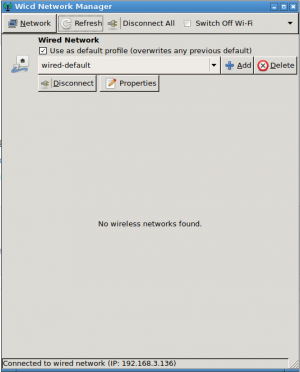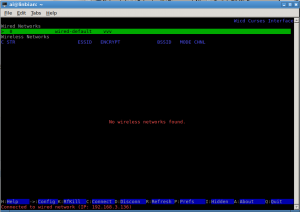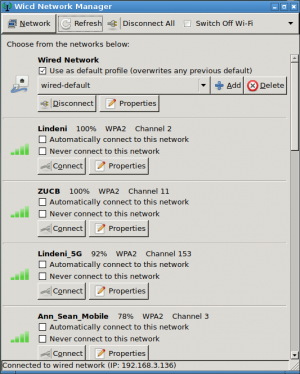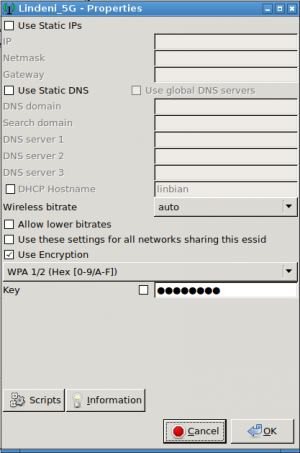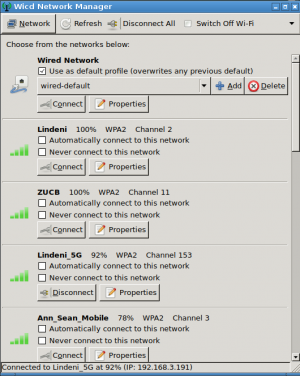Difference between revisions of "Linbian Configuration"
(→Add Service In Running Environment) |
(→Bluetooth) |
||
| Line 54: | Line 54: | ||
== Bluetooth == | == Bluetooth == | ||
| + | Bluetooth firmware and service are not installed by default | ||
| + | === Add configure file === | ||
| + | add configure file bt in "device/eagle/rootfs/etc" of sdk, and the context as follow: | ||
| + | #!/bin/bash | ||
| + | # | ||
| + | # Shell script to install Bluetooth firmware and attach BT part of | ||
| + | # | ||
| + | TTY="/dev/ttyS1" | ||
| + | BT_POWER_MGR_PATH=/sys/class/rfkill/rfkill0 | ||
| + | BT_FW_PATH=/lib/firmware/rtl_bt | ||
| + | test -d $BT_POWER_MGR_PATH || exit 1 | ||
| + | test -d $BT_FW_PATH || exit 1 | ||
| + | echo "Using device $TTY for initializing Bluetooth" | ||
| + | #BT power initialize | ||
| + | echo 0 > /sys/class/rfkill/rfkill0/state | ||
| + | sleep 0.1 | ||
| + | echo 1 > /sys/class/rfkill/rfkill0/state | ||
| + | #rtk_hciattach -n -s 115200 $TTY rtk_h5 > /var/log/bt_start.log 2>&1 & | ||
| + | brcm_patchram_plus --patchram /etc/firmware/BCM4345C0.hcd --no2bytes --tosleep 1000 $TTY | ||
| + | hciattach $TTY any | ||
| + | exit 0 | ||
| + | |||
| + | === Add Service in SDK === | ||
| + | |||
| + | add service in "debain/mk-rootfs-stretch.sh" of sdk | ||
| + | |||
| + | diff --git a/mk-rootfs-stretch.sh b/mk-rootfs-stretch.sh | ||
| + | index 75dd3ce..c46d605 100755 | ||
| + | --- a/mk-rootfs-stretch.sh | ||
| + | +++ b/mk-rootfs-stretch.sh | ||
| + | @@ -91,6 +91,10 @@ if insserv -s | grep mpp > /dev/null ; then | ||
| + | insserv /etc/init.d/mpp | ||
| + | fi | ||
| + | +if insserv -s | grep bt > /dev/null ; then | ||
| + | +insserv /etc/init.d/bt | ||
| + | +fi | ||
| + | + | ||
| + | apt-get install -y bash-completion | ||
| + | |||
| + | rebuild sdk and download firmware | ||
| + | === Manage Bt devices === | ||
| + | |||
| + | You can use some open source tools, for example blueman | ||
== Camera Config == | == Camera Config == | ||
Revision as of 08:50, 4 September 2018
Contents
linbian-config
In development
UART configuration
By default, the ttyS0 is assigned to the Linux console. The UART transmit and receive pins are on PB9 and PB10 espectively, which are pins 8 and 10 on the 'PI BUS' GPIO header.
Ethernet
Ethernet is enabled by default. Plug in the network cable will automatically connect to the Internet.
Wicd is used for manage wireless and wired interface.
Running Wicd in Desktop Environment
Open Wicd Network Manager from desktop. If the board is properly set up and connected, you should see a Window as follow.
Running Wicd in Text Mode
Open a Terminal from desktop. Type wicd-curses:
Manage network by keyboard.
Wi-Fi
Installing
Lindenis V5 without builtin Wi-Fi. Follow these instructions and install a module.
Add Service In Running Environment
- Add configure file wifi.conf in /etc/modules-load.d, and the context of the configure file is the driver name, for example :bcmdhd
- Reboot the system
Configuration
Manage Wi-Fi by Wicd (open Wicd Network Manager from desktop).
Click Properties button to set access point password.
And then click Connect button to get access.
Bluetooth
Bluetooth firmware and service are not installed by default
Add configure file
add configure file bt in "device/eagle/rootfs/etc" of sdk, and the context as follow:
#!/bin/bash # # Shell script to install Bluetooth firmware and attach BT part of # TTY="/dev/ttyS1" BT_POWER_MGR_PATH=/sys/class/rfkill/rfkill0 BT_FW_PATH=/lib/firmware/rtl_bt test -d $BT_POWER_MGR_PATH || exit 1 test -d $BT_FW_PATH || exit 1 echo "Using device $TTY for initializing Bluetooth" #BT power initialize echo 0 > /sys/class/rfkill/rfkill0/state sleep 0.1 echo 1 > /sys/class/rfkill/rfkill0/state #rtk_hciattach -n -s 115200 $TTY rtk_h5 > /var/log/bt_start.log 2>&1 & brcm_patchram_plus --patchram /etc/firmware/BCM4345C0.hcd --no2bytes --tosleep 1000 $TTY hciattach $TTY any exit 0
Add Service in SDK
add service in "debain/mk-rootfs-stretch.sh" of sdk
diff --git a/mk-rootfs-stretch.sh b/mk-rootfs-stretch.sh index 75dd3ce..c46d605 100755 --- a/mk-rootfs-stretch.sh +++ b/mk-rootfs-stretch.sh @@ -91,6 +91,10 @@ if insserv -s | grep mpp > /dev/null ; then insserv /etc/init.d/mpp fi +if insserv -s | grep bt > /dev/null ; then +insserv /etc/init.d/bt +fi + apt-get install -y bash-completion
rebuild sdk and download firmware
Manage Bt devices
You can use some open source tools, for example blueman