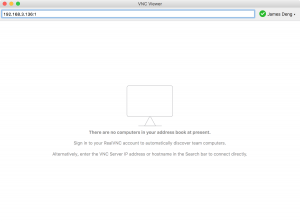Linbian Remote Access
IP address
Using the board with a display
Using the terminal (open a Terminal window from the desktop), simply type hostname -I which will reveal your board IP address.
Using the board without a display
Router Device List
In a web browser navigate to your router's IP address e.g. http://192.168.1.1, which is usually printed on a label on your router; this will take you to a control panel. Then log in using your credentials, which is usually also printed on the router or sent to you in the accompanying paperwork. Browse to the list of connected devices or similar (all routers are different), and you should see some devices you recognise. Some devices are detected as PCs, tablets, phones, printers, etc. so you should recognise some and rule them out to figure out which is your board. Also note the connection type; if your board is connected with a wire there should be fewer devices to choose from.
Using your smartphone
The Fing app is a free network scanner for smartphones. It is available for Android and iOS.
Your phone and your Raspberry Pi have to be on the same network, so connect your phone to the correct wireless network.
When you open the Fing app, touch the refresh button in the upper right-hand corner of the screen. After a few seconds you will get a list with all the devices connected to your network.
VNC
Installing VNC server
On your board, run the following commands to install the latest version of VNC server.
$ sudo apt-get update $ sudo apt-get install tightvncserver
Enabling VNC server
Enable VNC Server at the command line using:
$ vncpasswd $ tightvncserver
Enabling VNC server autostart on boot
- Create a file in /etc/init.d/, eg. tightvncserver.
$ sudo vi /etc/init.d/tightvncserver
Content is as follows:
#!/bin/sh
### BEGIN INIT INFO
# Provides: tightvncserver
# Required-Start: $local_fs
# Required-Stop: $local_fs
# Default-Start: 2 3 4 5
# Default-Stop: 0 1 6
# Short-Description: Start/stop tightvncserver
### END INIT INFO
### Customize this entry
# Set the USER variable to the name of the user to start tightvncserver under
export USER='ai'
### End customization required
eval cd ~$USER
case "$1" in
start)
su $USER -c '/usr/bin/tightvncserver -depth 16 -geometry 800x600 :1'
echo "Starting TightVNC server for $USER "
;;
stop)
su $USER -c '/usr/bin/tightvncserver -kill :1'
echo "Tightvncserver stopped"
;;
*)
echo "Usage: /etc/init.d/tightvncserver {start|stop}"
exit 1
;;
esac
exit 0
- Grant permission to execute the file
$ sudo chmod +x /etc/init.d/tightvncserver
- Update boot list
sudo update-rc.d tightvncserver defaults
Connecting to your board with VNC Viewer
- On your board use these instructions to discover your private IP address.
- On the device you'll use to take control, download VNC Viewer. For best results, use the compatible app from RealVNC.
- Enter your board's private IP address into VNC Viewer: