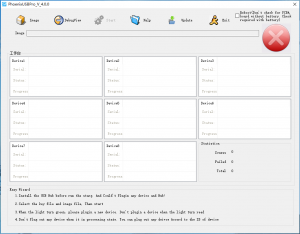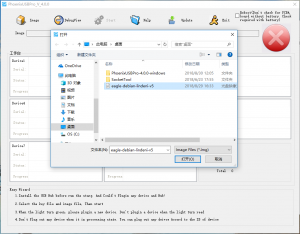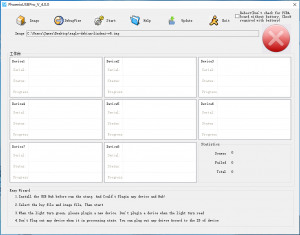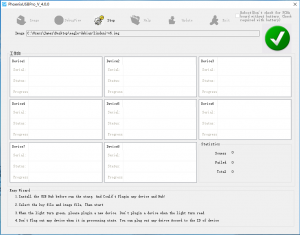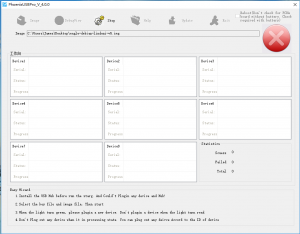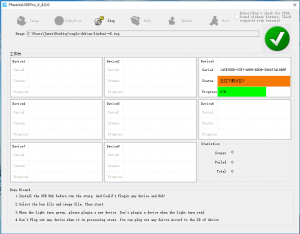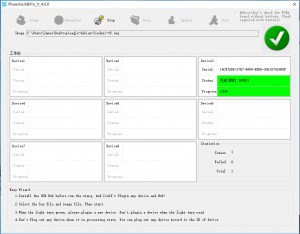Difference between revisions of "Writing an image to the eMMC"
Csjamesdeng (talk | contribs) |
Csjamesdeng (talk | contribs) |
||
| (One intermediate revision by the same user not shown) | |||
| Line 4: | Line 4: | ||
* Visit [ftp://13.57.226.143/tools/ FTP server] with user 'ftp' (password: lindeni) and download the PhoenixUSBPro (note: Windows only). | * Visit [ftp://13.57.226.143/tools/ FTP server] with user 'ftp' (password: lindeni) and download the PhoenixUSBPro (note: Windows only). | ||
* Unzip the files to a local directory. | * Unzip the files to a local directory. | ||
| + | * Unzip the image to a local directory. | ||
| + | * Open PhoenixUSBPro. | ||
| + | [[File:phoenixusbpro-win-1.png|frameless]] | ||
| + | * Click '''Image''' button and select the uncompressed image. | ||
| + | [[File:phoenixusbpro-win-2.png|frameless]] | ||
| + | * Click '''Start''' button. | ||
| + | [[File:phoenixusbpro-win-3.png|frameless]] | ||
| + | * Waiting for PhoenixUSBPro is ready. | ||
| + | [[File:phoenixusbpro-win-4.png|frameless]] | ||
| + | * Short circuit these two test points by tweezers or wire. | ||
| + | [[File:Lindenis-v5-uboot-test-point.jpg|frameless]] | ||
| + | * Use a Micro USB cable to connect the board to the computer. Do not short circuit these two test points when you see the follow window again. | ||
| + | [[File:phoenixusbpro-win-6.png|frameless]] | ||
| + | * Waiting for writing process start. You'll see a progress bar that tells you how much is left to do. | ||
| + | [[File:phoenixusbpro-win-7.png|frameless]] | ||
| + | * It takes about six minutes. Once complete, Use the Power Supply and Micro USB cable to connect the board instead. | ||
| + | [[File:phoenixusbpro-win-8.png|frameless]] | ||
Latest revision as of 05:04, 30 August 2018
Writing the image to eMMC by PhoenixUSBPro.
- Follow this guide to install the eMMC module to the board.
- Visit FTP server with user 'ftp' (password: lindeni) and download the PhoenixUSBPro (note: Windows only).
- Unzip the files to a local directory.
- Unzip the image to a local directory.
- Open PhoenixUSBPro.
- Click Image button and select the uncompressed image.
- Click Start button.
- Waiting for PhoenixUSBPro is ready.
- Short circuit these two test points by tweezers or wire.
- Use a Micro USB cable to connect the board to the computer. Do not short circuit these two test points when you see the follow window again.
- Waiting for writing process start. You'll see a progress bar that tells you how much is left to do.
- It takes about six minutes. Once complete, Use the Power Supply and Micro USB cable to connect the board instead.